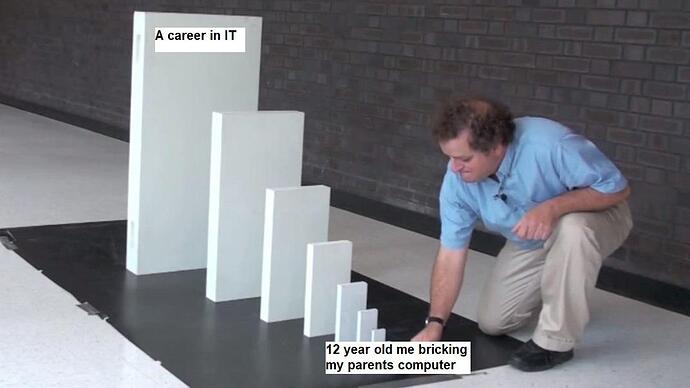I have this old computer the mother board died. I purchased a new motherboard and letting Tobias rebuild it. He thinks the old motherboard crooked because there wasn’t a CPU fan. We bought an adjustable one but it doesn’t fit the screw holes. We haven’t received the CPU yet. The drill holes for the fan are 2"x4" apart any suggestions. Please user the KISS principle with me, thought Tobias should understand the jargon.
Older heat sinks and fans were strange sizes based on the manufacturer. They became standard some time ago. Unfortunately, you would have to buy one for that board model, which could possibly be expensive. It may be better to get a more modern board and CPU rather than try to fabricate or purchase an old part
I’ve got a big box of old CPU fans. I’ll get out to the garage on Friday and see if I have one that will fit it.
Yes, and the water mark looks familiar too.
I purchased it new in 2015, is that old? When it stopped working the motherboard was over $200 so we just bought a new system. The repair place told us that we couldn’t put a different motherboard in there because of the Lenovo specs or something like that. It’s been sitting in a closet for a couple of years. He’s having fun figuring it out. If this doesn’t work hopefully he will keep trying other things.
A 2015 computer would be considered an antique in some circles.
Life cycle of a computer is between 3-5 years. That said, there are a lot of people with really old computers out there.
Epic fail everything he bought was wrong, except the motherboard. Anyone have advice for a 12 year old who has computer part illiterate parents.
I’ve got one from 2008 I’d like to convert to liquid cooling. Love that machine but 13 fans make me dread the noise.
I’ve always been confused about computer parts. But the motherboard in my experience is the most important. If I were him and I wanted to get started in hardware (which i don’t) I would start with learning about the motherboard, the types of slots available on it, the cpu, etc.
It’s probably a good skill to have. I hire out all my computer builds.
Modern computers are just complicated Lego. Build off the motherboard and its manual should have the specs for what can fit to it. I can explain step by step but YouTube has a ton of good how-to videos. Biggest thing is don’t forget the thermal paste, ground yourself to the computer case, and relax.
EDIT: And if the youngling is looking to get into IT/IS I have a series of training videos I could throw onto a thumb drive for some education.
I start with the processor, finding the one I like. It is the most important piece. Then I find a motherboard that has the same socket and supports the CPU I just got. Then I go from the motherboard specs to find compatible memory and buy the amount I desire. Keep in mind most motherboards only have 4 memory slots and you should buy them in matched pairs. Grab hard drives from your motherboard specs (almost everything is SATA, connector, and SSD, no spinning disks) and the operating system of your choice (traditionally Windows 10).
From there you technically have a fully functioning computer, though you will want to buy a graphics card if you intend to do anything graphics intensive like games or art design/engineering. These have a slot type as well that you can get from the motherboard specs. If you are going to do a lot of live streaming, you might want to snag an audio card as well.
If you shop at Newegg.com you can often find prebuilt or what they call “bare bones” that has most of what you need in a matched set to take the guesswork out
Some advice: When you are young you will mess things up. You’ll learn about compatibility and incompatibility.
I don’t think we have any place like National Computer used to have the outlet, but there are things like craigslist and fb marketplace.
For the most part to kinda walk through things, so I made a very rough guide, then will go through it from this motherboard. If you’ve got questions ask!:
Most peripherals (mostly just Graphics cards at this point) are all X16 PCI-E (PCI-Express) cards, and will work in any motherboard. They are backwards compatible, too, so a PCI-E 1.0 x16 will work in a PCI-E 4.0 x16 slot or vice versa (same for any x1, x2, x4, x8), it’ll just be slower, but generally that’s not the limiting factor for graphics cards.
SATA is standard and has been for a while for both HDD and SSD. Newer motherboards may have M.2 slots which are a slot intended for SSDs, and are basically a different form factor PCI-E x4 slot. The main thing with compatibility there is the lengths of M.2 card.
Power supplies as long as they are sufficient will also be good. (Generally you want one that’s a fair bit higher rated, given the efficiency. For a brief primer on that rabbit hole: 80 Plus - Wikipedia for power efficiency)
The main issues of compatibility are going to be the CPU sockets and RAM.
RAM for the most part is compatible. DDR3 (DDR3L), DDR4 are the main ones that have been out for a while. The main difference is speeds between them. For the most part any DDR3 will work in any DDR3 motherboard, DDR3L (low voltage) will work on any DDR3 or DDR3L motherboard, and DDR4 will work with DDR4. It may run slower, but it should work.
(Now there are things like registered/buffered (Not on a list, but a register (memory location) between the chip and output, acting as a buffer) and ECC (Error Correcting Code, which can correct bit errors, or warn of multi-bit errors) Those are generally only required in servers, but hopefully becoming more common. (Ryzen includes desktop ECC support, which is good.))
Now the fun of CPU/Motherboard. This is where you want to be careful. It used to be if it fit the socket/slot, it’d work. This isn’t so much the case anymore. Compatibility seems better with AMD, but even there, new processors can need bios update, where you either have to deal with externally flashing a bios (Not common, and not what things are setup for.) or borrow a processor to do it.
You can either select the motherboard or (usually) CPU first, then check for a compatible one. Going outside that is possible, but you have to be careful. Ex: If it’s the same procesor family, same data rates, etc, it probably should be fine, but… eh.
So to go through this from the start:
In this case, basing it on the motherboard it’s an FM2 Socket and the spec sheet: https://psref.lenovo.com/syspool/Sys/PDF/Lenovo_Desktops/Lenovo_H50/Lenovo_H50_Spec.PDF For which it looks like they have 3 separate motherboards: #1 H50-50 is an intel one. The second #2 is an AMD one that’s only listing 3 AMD processors E1-6010, A4-6210, A6-6310 #3 is another AMD one, the H50-55. Which I believe is the one you have* listing the A8-7600, A8-8650 and A10-7800 CPU.
- How I think it’s the 3rd one, Looking at pictures. The 50-05 seems to have a soldered on chip, and a laptop style power supply.
Other AMD ‘Kavari’ generation processors may work, but generally things from Lenovo, Dell, or others sold as systems are not great about it. (You’d have to either find documentation, tear into the bios to see if there’s support, aside from of course: Just testing it.)
It looks like it’s missing the fan bracket. (Google FM2+ cpu fan bracket <$15) Which is fortunately fairly standard (FM2, AM2 and some other sockets form AMD all use that layout.) Assuming it doesn’t have some custom Lenovo design.
The Memory is DDR3 (PC3) PC3-12800/1600MHz with 2 sockets. (There’s a note that applies to the E1) Doesn’t specify PC3L, but if it’s the same price, I’d suggest getting DDR3L. Better compatibility, and generally a tiny bit better in terms of power consumption. If there’s a price difference, then just get the DDR3.
Graphics card, if not using the built in one, just plugs in.
Now the power supply. Full systems from Lenovo, Dell & such may use standard power supplies and may not. This one appears to NOT use standard power supplies. ATX power connector is 20 or 24 pin. This uses a 14-pin. + 2 or 3 that look like standard 4 pin 12V supplies. It may be possible to modify a standard supply for it, but that would some work to determine if it’s possible and safe. So you are locked into Lenovo’s power supplies You also can’t put in a powerful video card either as those are generally not a small draw, and the biggest power supply is a 280W, also claiming 85%. (though not specifying what load…)
All that together, and you’ve got a computer.
(As a rant: This is also why I hate, hate, hate most OEM designs. They often modify parts to lock you in instead of using standards. So it may be cheaper up front, but you have to get replacement parts from them, and it complicates testing. In this case a power supply/motherboard. Which fortunately isn’t that hard to fix. I however wouldn’t recommend most people try without someone experienced looking over their work. Looks like someone did it with the Intel version: Lenovo Power Supply Upgrade Manually Convert 24 Pin to 14 Pin Connector - YouTube But I’d pull the pins (as it looks like they are compatible) instead of cutting wires. It’s generally cleaner, and you don’t add soldering to it.) It also looks like there are some plug adapters to avoid having to do that at all.)
Laptops generally are even worse. Even the removable slots on them tend to be tied to it. (Ex: Video card MXM modules often store the video firmware in the BIOS chip. I’ve fixed that once, and had to flash it, it remains about a decade later 1 of only 9 laptop/tablets supported by flashrom.) Some won’t even boot with a different wireless card inside(!)
Hope that helps and gives you a rough idea. If you want to post what you plan to get, I or other people could look it over.
Off topic but is it possible to convert an older system to liquid cooling?
Entirely. Liquid cooling isn’t hard, at the most basic you just need a heatsink, pump and a radiator. You could even run it open loop into a container of water.
The hard parts with liquid cooling are the coolers being fastened on, and a lack of leaks.
Heat blocks are generally not that hard to find. Ex: (Fairly universal) CPU Water Cooling Block, G1/4" Thread Computer CPU Waterblock Liquid Cooler with 50mm Copper Base for Intel 775, 1150, 1155, 1156, 1366 for AMD AM2, AM3, AM3+ - Newegg.com
(Also, Dear goodness, the amount of RGB LEDs on that sort of thing is NUTS Like almost all of the radiators and even heatsinks had them. I like LEDs, but that’s just excessive!)
You can make your own coolers if you want to. I have in the past for 3D printers. They aren’t the super high end things, basically drill 3 holes in a block of aluminum, to form a U, tap and insert two 1/4" NPT to flex pipe adapters (that has a particular name), and plug the other. (1/4" NPT works well there.) Boom cooler suitable for a lot of things. Zip ties and flexible cable worked for me for years. Note, If using that for a CPU I’d probably want to check it a bit.
Since I used them, Note that G1/4" and 1/4"NPT and 1/4" normal threads are all different things. G1/4" is British pipe threads parallel, like normal, which use an Oring to compress for the seal, whereas NPT is a tapered thread, which seal using the threads themselves.
On another end of the crazyness, You could also go the mineral oil or distilled water part. Custom PC; Mineral Oil Submerged Computer
You can even go double liquid and have fish in it: How to build a working computer and have fish swim around it! - YouTube (Instructable linked)
GFCI outlets would be highly recommended in for any of these cases.
I’ve seen glycol used in high powered power supplies. If memory serves it’s a dielectric
This machine has 2 xeon processors on a server motherboard. It sounds like someone turning on 100 hair dryers on ultra high speed. I turned the fans down once so that it essentially turned the fans up only when it was under heavy loads (mostly 3D rendering). That’s around the time I started losing ram. Pro tip: ram sticks fail in pairs, at least on this motherboard. It doesn’t mean both are dead though. If only 1 goes out the matching ram will also go out. You have to test each stick. Which I did by starting the machine over and over with only the required slots filled until I narrowed down the bad ones. Anyway I turned the fans back to full speed after I started losing ram. Not sure if that was the cause but didn’t want to risk it.
Its currently in a cooler master case. 3 fans on top, 1 giant one on the side, 1 on the power supply, 2 on the cpus, 1 on the gpu, 2 on the front… I think… I can’t remember off the top of my head but it’s stupid loud. And then right next to that one is a new liquid cooled machine that is dead quiet.
So… all these software companies… they have moved to a subscription model. And windows 10 updates have wreaked havoc on the old versions of software that you used to be able to buy once and own it forever. This old pc has never been online and is still on Vista sp1 running perfectly fast versions of software that aren’t available anymore. Truth is these new software releases have almost no new functionality. It’s mostly “tools” that look good on a demonstration but don’t do anything really worth squat. So I really want to take care of it and keep it around.
There was a friend of mine’s son who oil cooled his PC to prove a point and used cooking oil for his base. He just submerged the whole board in oil. The oil is non-conductive, so there was no problem